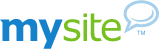Group Email Contacts
Mysite allows you to create an address book. Knowing that you are going to want to send emails to certain groups on your address book, we have created the Email Group option. This option allows you to organize your address book contacts into groups like: Family, Friends, Business etc. Then when you are ready to send any email to that group, you could without adding all the email address individually to the email. Email contact lists are another reason why, Mysite the best place online to create your own website.
How do I set up a Email Contact Group?
To create your Group, upon login, click on the email logo or the index link. On the left will be the My Contacts section. Right click on My contacts and the click on New Group. Then you can Choose a Name for the Group. All your existing contacts will be listed on the left, you simply click on the ones that you want in the Group and it will place them in the Contacts Box. If you enter a contact you didn't want. You can click on that contact in the Contact Box and click on the Remove button to delete the contact. Once you are done Click the Save button in the top left of the window. If you currently do not have any contacts you can still create the Group. Just name the Group and click save. Once the Group has been saved, you can still add contacts to it by Right Clicking and going to New Contact or to get back to the Group Creation Window Click on Modify Group.
How do I delete a Email Group?
If you no longer want a Group you can Right Click on your Group and it will delete it for you. Any email contacts what where created and only existed in that Group will also be deleted. Making it Best to add all you contacts first, by Right Clicking the My Contacts and going to New Contact, before putting contact in specific Groups.